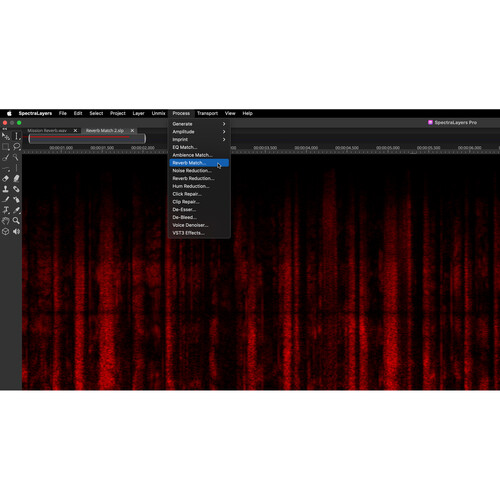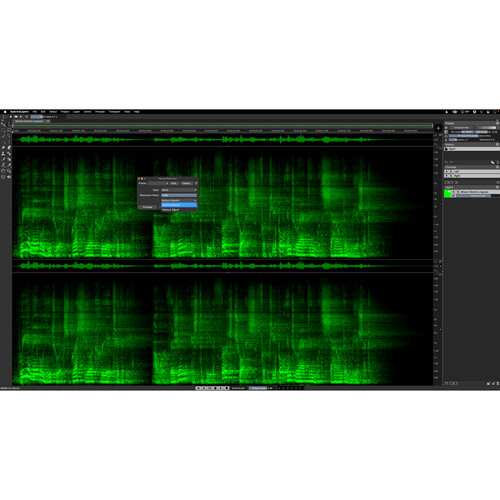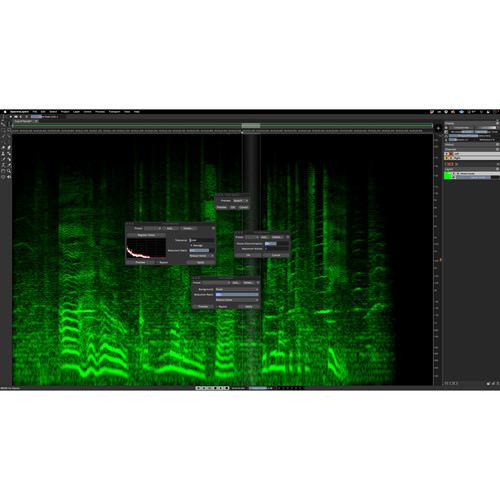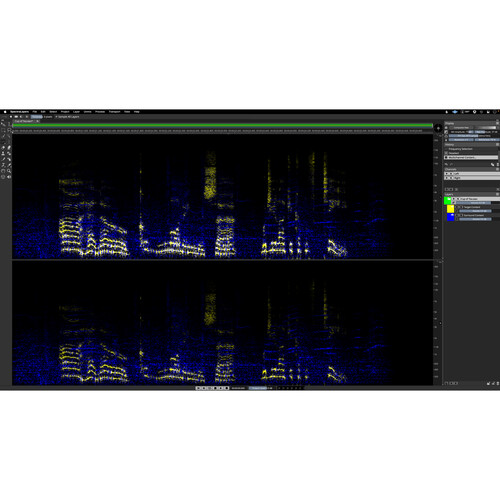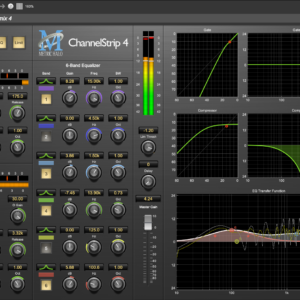MMS: 3507 •
MPN: 91688 •
SKU: 1176-373
Steinberg SpectraLayers Elements 10 Audio Repair and Restoration Software (Download)
Authorized Dealer
In Stock
$79.99
100 in stock
Features
• Redesigned with Cutting-Edge AI System
• Manipulate Sound as Visual Objects
• Restore Damaged Audio, Reduce Noise
• Mixing, Mastering, Sound Design & Repair
Description
Get creative with sound design and repair with Steinberg SpectraLayers Elements 10, an audio repair and restoration software that offers audio engineers a powerful set of tools to visually manipulate and process audio for a variety of purposes including noise reduction, audio extraction, repair and restoration, and sound sculpting. This latest iteration of the software has been reinvented from the ground up, with all-new state-of-the art AI systems, which establish new benchmarks for precision, speed and control. New tools and processes provide unmatched levels of power for editors in every field, from repair to postproduction, mastering, music production, and 21st century sound design.
At the core of SpectraLayers is the spectrograph display that allows you to easily visualize and process audio events. The new AI algorithms learn patterns from your manual selections to help you perform multiple similar tasks and speed up your workflow. Also saving you time and streamlining your projects is the updated ARA system, which integrates the software directly into the timelines of popular DAWs including Nuendo and Cubase, and accommodates several SpectraLayers projects at the same time. SpectraLayers Elements 10 is ready for professional applications—supporting up to two channels of audio at a maximum sampling rate of 96 kHz.
3D Perspective
This is a simple repair tool used for bridging unwanted gaps in frequencies displayed on the spectral graph. Hover over a target frequency, click-drag across the gap, then release the control on the other side to create a reconstructed frequency. This is one tool of many, in an open system with unlimited possibilities for post and restoration work, music production and sound design, and audio mastering and audio forensics. Visualization, layering, processing, tooling—SpectraLayers has it all.
Layers Panel
Layers are comparable to DAW tracks. Here we have control over levels, mute/solo status, and phase. Mix, merge, change the order, and apply colors; layers are at the heart of what makes SpectraLayers so unique. In ARA mode in Cubase and Nuendo, you can create layers and drag them directly into the arrange window; new audio files are automatically created in the Pool. This functionality is a program integration benchmark that makes the ARA workflow so essential.
Display Panel
These controls are like the focus and aperture controls on a camera. You can sharpen the image, adjust for brightness (a function of amplitude), and choose the best FFT size for the task. By default, layers are differentiated by color in the spectral graph. Switch to Composite View mode, and all active layers are displayed in your choice of nine unique color maps, with dynamic tinting that provides a clear visual depiction of the dynamic range interactions between layers.
ARA Implementation
ARA 2 technology builds bridges between audio editing applications. Launch SpectraLayers directly into the Cubase/Nuendo project window for the ultimate in real-time program integration. Drag and drop layers directly onto the timeline of Cubase, Nuendo, or another ARA-supporting DAW timelines. Open multiple independent SpectraLayers projects within the DAW project. Changes save with the project, while disengaging SpectraLayers returns the project back to its original state.
Unmix
Capture up to six instruments including guitar tracks. Dedicated controls allow staging the unmixing process in various ways to best suit your source material. Extracted content that falls outside the main instrument groups can be retained and redeployed in a variety of interesting ways, including easy reintegration with the extracted instrument layers (SpectraLayers Elements and One allow extraction of vocals only).
Time Insert/Delete/Crop
This option allows you to insert, delete, and/or crop time across the whole project and on a per-layer basis.
Copy and Paste Functions
At first, this feature may appear unremarkable. After all, what’s so special about copy and paste? What about when you can perform the operations on an interchannel basis? For example, you can take a mono source file, deconstruct it, edit and process the layers, then recast the sound in a new made-to-order stereo field. Or repair one channel with material selected from another, and position any assets anywhere in the stereo field.
Eraser
Tiny transients can cause big problems. The Eraser tool can zero in on these problems with extreme precision, and deal with them directly, while leaving the surrounding audio completely untouched. This tool is a game changer, especially in ARA mode. Control the tool’s size, shape, hardness, and depth of cut. The Eraser tool is often the fastest, easiest, and least invasive way to attenuate a sound on the spectral graph.
Amplifier
Make sounds louder by dragging the Amplifier tool over them. The tool’s size, shape, hardness, and gain are all user configurable, with an optional limiter that sets an amplitude ceiling, which can’t be breached. First, use the Sampler tool to display a reference amplitude reading anywhere in the sound, then set the limiter in the Amplifier tool to match. Your amplified sounds will never exceed the reference level. The Amplifier and Eraser tool limiters are important keys to precision editing.
Frequency Repair
This is a simple repair tool used for bridging unwanted gaps in frequencies displayed on the spectral graph. Hover over a target frequency, click-drag across the gap, then release the control on the other side to create a reconstructed frequency. This is one tool of many in an open system with unlimited possibilities for post and restoration work, music production, and sound design, and audio mastering and audio forensics. Visualization, layering, processing, tooling—SpectraLayers has it all.
Load/Save Selection
The ability to save and recall multiple selections helps to ensure that you’ll never need to repeat a selection process. Make more complex selections with confidence. Save multiple selections with your projects and recall them sequentially with flexible options that include replacing the current selection, adding to (or subtracting from) a current selection, and more. Retrieve selections from any open project. The ability to store and recall complex selections increases the utility of the Select Similar feature in particular.
Time/Frequency Range Selection
The Time Range Selection tool selects full frequency segments on the spectral graph. You can use the Frequency Range Selection tool to capture precise frequency ranges that span the entire timeline. In both cases, you can apply fades of any size to soften the selection boundaries. Working in Add To Selection mode allows you to create complex selections, which can be saved and recalled. Try experimenting with fades on the Time Range Selection tool in beatmaking and sound-design work.
Marquee Selection (Rectangular, Elliptical)
The Rectangular and Elliptical selection tools provide basic shapes for making precise selections on the spectral graph. Make selections of any size, all the way down to sample-sized microselections. Once made, you can drop your selections on an independent layer, shuttle them anywhere in the Steinberg ecosystem with just a few clicks, and much more. With SpectraLayers running in ARA mode in Cubase, Nuendo, or other DAWs, which support ARA processing, positioning a selection anywhere in your project is easy.
Brush Selection
Select a round or square brush shape, tweak the size and aspect ratio, set the Hardness control to fade the selection boundary (if desired), then click and drag to paint selections. In Subtract From Selection mode, the brush effectively becomes an eraser tool to refine the selection. As you zoom into the graph, the brush dimensions stay the same, making for a precise and intuitive workflow as you zero in on your target audio for further work.
Multiple VST3 Plug-In Support
Chain multiple plug-ins in the VST3 effects process. In conjunction with selection-based processing functionality, this provides comprehensive and highly targeted plug-in processing options.
Nosie Reduction
There are several unique noise-reduction processes available in SpectraLayers Pro, including this classic noiseprint-based algorithm that allows you to register band-limited noiseprints as opposed to being confined to a single default full-spectrum noiseprint. In addition to all the usual controls, you can choose the Reduce Signal option, render the noise, and make it available on its own independent layer for attenuation, processing, or sculpting, in sound design and postprocessing applications.
Hum Reduction
Automatically detect, isolate, and attenuate hum bands. The detected fundamental hum frequency and its associated harmonics can be independently attenuated, and all detected bands isolated on their own layer. SpectraLayers repair operations have various ideal combinations of global automatic processes like this, alongside high-precision manual editing operations using the extensive tool set.
Click Repair
Automatically detect and repair clicks, crackles, and pops. You can invert the process to audition problem sounds in isolation, then execute the repair after you’ve created the fix you need. Threshold sensitivity, pixel width, and reduction ratio are configurable, with all selected clicks placed on their own layer, if required, you can work with speed and precision, routinely salvaging tracks and performing audio enhancements in ways you may never have thought possible.
VST3 Plug-In Support
SpectraLayers supports VST3 plug-in signal and effects processing on a per-layer basis, in both standalone and ARA modes. Divide a sound into independent layers, apply signal and effects processing to each layer, then export mixes to taste, all without leaving the application. This saves time, streamlines the workflow, and propels sound design to new heights. Try using VST3 plug-in processing in conjunction with the AI-assisted Unmix Stems / Unmix Components processes.